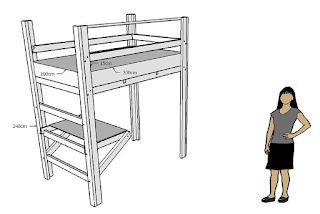Rotoscoping - a movie clip
using Photoshop – based on – with additions -
1.
FILE -OPEN a movie file
2.
Click on the timeline menu
3.
Choose ‘Allow frame skipping’
4.
Choose ‘set Timeline Frame Rate’ – change to ‘3’ adjust as necessary
-the frame rate determines how many frames need to be Rotoscoped-
5.
At bottom of timeline - Slide ‘control timeline magnification’ to the far right
6.
Find the section of movie you wish to Rotoscope
a.
Drag ‘set start of work area’ to start spot of your movie
b.
Drag ‘set end of work area’ to end spot of your movie
7.
At the beginning of your movie – export –quick Export a PNG
8.
Choose FILE – Place Embedded – find the snapshot of the first frame you just made
9.
Right click on this layer - Rasterize layer
10.
Use the lasso tool and loosely draw around the items you wish to Rotoscope – 1 at a time
11.
EDIT –FILL –Content Aware
12.
This creates a nice empty background over which you will over lay your Rotoscoped layers
13.
HIDE this layer for now
Create a layer to Rotoscope on.
14.
Add a new video layer
a.
Layer – Video Layers – New Blank Video Layer
b.
Note- in timeline- Layer 2 is now beside Layer 1
15.
Grab and move the new layer ABOVE- VIDEO Group 1
a.
Note- in timeline- Layer 2 is now ABOVE Layer 1
16.
Drag Layer 2 – in timeline- to match the same start point as Layer 1 (the movie)
17.
Rename this layer ‘Rotoscope’
Draw the moving objects (rotoscoping)
18.
At each frame draw and fill the moving parts of your video
19.
Do not forget the details such a clouds, water etc
Add a title layer
20.
Write in a title, your name, and the date
21.
Extend the back ground beginning and end by 1 frame
22.
Adjust the size of the title layer to match the start and length of the extended background start spot.
Import music
23.
Click on the music track – import audio
24.
Adjust to fit your sequence
EXPORT
25.
Export an animated gif
a.
FILE –EXPORT –Save for Web (Legacy)
26.
Export a movie
a.
FILE –EXPORT – Render Video
Original movie - Dog's at Play
Original Movie - sequence clipped out
 |
| Rotoscoped Animated Gif -Dog's at Play |
Rotoscoped Movie Clip - Dog's at Play
Original Clip with Rotoscoped Clip -movie
 |
| Original Clip with Rotoscoped Clip -animated gif |
----
Now choose your own movie clip
Do it again
-the WHOLE clip should be animated - including the background-
-explain - in detail - how to rotoscope using Photoshop-